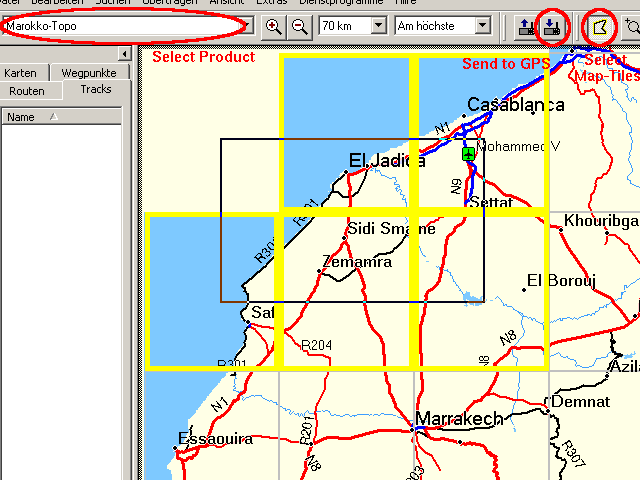 |
.exe. That should do everything you need. Don't read on, but continue with the next step..zip having an .reg-file included. In that case, open the .reg-file with an text-editor (e.g. Notepad), change the paths written in there to the paths you want to keep the installed map, and then double-click the .reg-file to "merge" it into the Windows registry. Also try the program regedit, but in any case be sure you know, what you are doing!.exe and install the map. Also see the corresponding point above.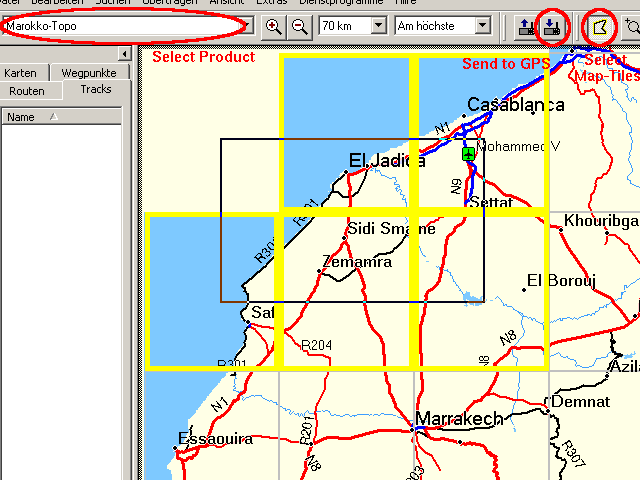 |
| See some statistics | all contents © copyright by Olaf Kähler last update Sun Jan 20 18:55:05 2008 |